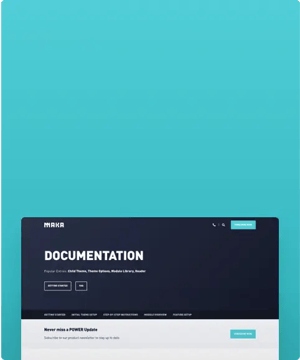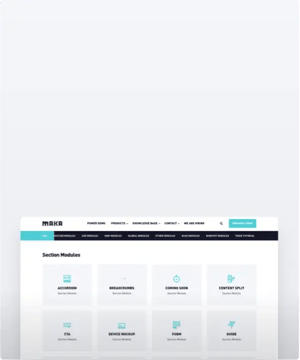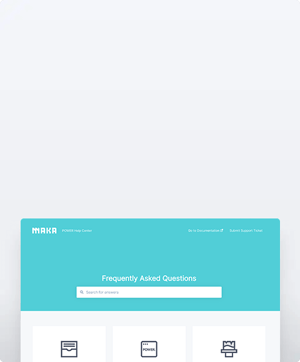How do I turn off the Parallax effect for images on mobile?
There is a global setting to turn off parallax on mobile located in Theme Settings under Performance.
There are 4 sections in Theme Settings for Performance: Responsive Image Variants, Retina Images, Videos, and Super Admin as well as the setting to Turn off Parallax on Mobile.
Performance
Includes the option to turn off the Parallax effect on mobile.
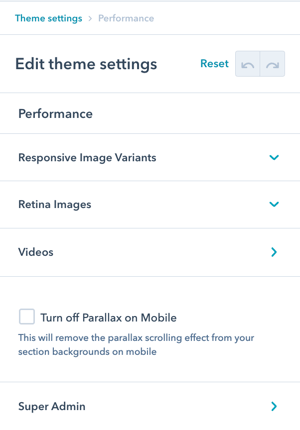
Turning off the parallax on mobile reduces the calculations in the background, which can improve the scrolling performance on slower mobile phones.
Performance → Responsive Image Variants
Images are lazy-loaded and dynamically exchanged depending on device width and pixel density.
POWER theme automatically adjusts the size of the images based on device width, adjustments to the various sizes can be made here.
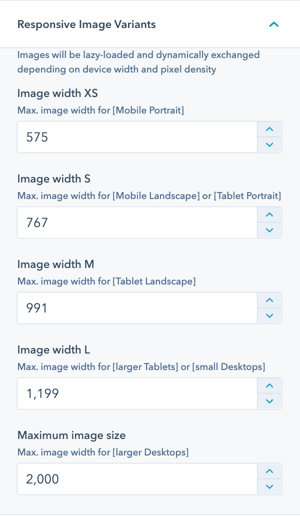
The image widths you define here will be leveraged on respective device widths.
Given that your image was uploaded with a higher resolution, those smaller images will be automatically created and the ideal sizes will be used for the different devices.
You could reduce the image widths here, which would lead to smaller file sizes and faster page loads, but also to poorer image quality.
Generally, you should never upload images that are bigger than 4000 pixels in width or in height because for those the resize algorithm will not work and images will be loaded that are too big and will slow down your site.
Performance → Retina Image Scaling
Images are automatically scaled for retina screens by a factor of 1.5 and can be adjusted here (you'll account for this when you create your images).
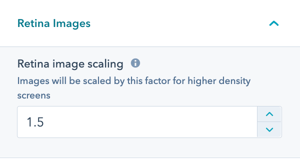
EXAMPLE
Let’s say your image should display 640 pixels wide on your site.
This is the size you would typically use to create the image to minimize the impact on page speed and keep file sizes down.
With Retina displays your site visitors have a higher pixel density so you’ll want to use an image that’s 1280 pixels wide, which is what’s referred to as “2x”.
Essentially, you are doubling the pixel density by using an image that’s double the size.
The graphic will still display on the website at 640 pixels wide for non-retina screens.
Based on extensive testing, we recommend using a factor of 1.5 (not 2) to achieve a better balance between image quality and page load times.
Performance → Videos
Improve performance for pages with video modules accessed via YouTube.
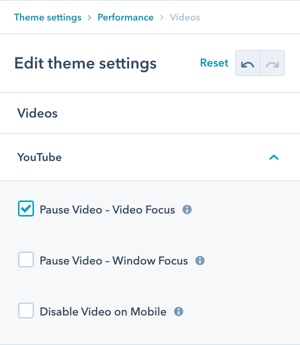
Performance → Videos → Pause Video - Video Focus
Pauses the video when it is not visible.
Performance → Videos → Pause Video - Window Focus
Pauses the video, when the window loose focus (switch tab, switch browser window).
Performance → Videos → Disable Video on Mobile
Disables the video on mobile devices.
Performance → Super Admin → jQuery
If you purchased after December 08, 2022 (v26+), Support for jQuery and Enable jQuery Debug Tools must be unchecked.
For existing users, updating these settings without following the guidelines outlined for deactivating jQuery can cause your website to break.
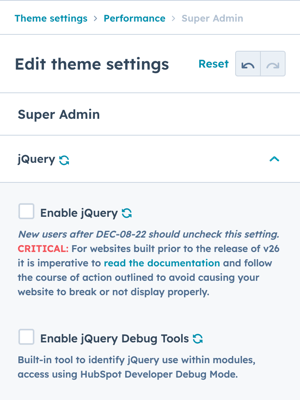
Performance → Super Admin → Theme Code Assets → Legacy Structure
If you purchased after March 23, 2023 (v28+), Support for Legacy Structure must be unchecked.
For existing users, updating these settings without following the guidelines outlined for disabling the legacy code structure can cause your website to break.
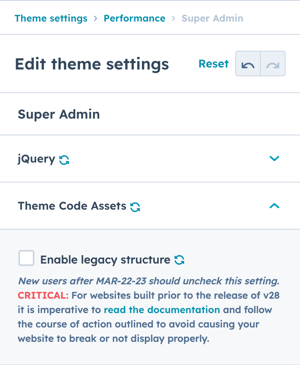




_enhanced.jpg?width=300&name=pwr-entry__hero-bg-(1)_enhanced.jpg)